PREPRESS HELP PAGES
Here are some useful tips and information on how to set up your files for trouble free output. Please contact us if you need any further help. We look forward to working with you on your next publication.
Adobe Acrobat Portable Document
Format (PDF)
General Info This document is a good primer to PDF files and their creation. This is a good
place to start if your unfamiliar with such files. You will find general information here, for more specifics we recommend you consult
your particular program instructions on the subject.
Before working with and creating Acrobat PDF files it is imperative that you be familiar with your applications, how to print, and have a good general working knowledge of your computer and its' operating system.
We strongly suggest that you review your program reference guides in conjunction with any instructions you may receive from us. Look for information under Printing, Printing to disk (PostScript), Creating PDF files, Preparing files for a service bureau or service provider, Preparing documents for High Resolution Imagesetting. If you still have questions, contact us or the publisher of your software.
What is PDF? PDF is short for Portable Document Format, it is a page description language based on PostScript. Adobe originally developed PDF as means to distribute documents electronically across multiple platforms. It was not initially intended as a means to create prepress compatible files, rather just as a way to replace paper within an office to office environment (i.e. a better way to distribute memos, diagrams, reports, etc.). However, soon PDF was being used to proof material before going to prepress/press. Things like ads, brochures, and books were being converted to PDF so individuals could see a rough proof on screen (and even print on their office laser printer). Soon people were adapting the format to work in the more quality intensive prepress environment.
PDF's success is based largely on several factors. First, it is based on PostScript and therefore has incredible versatility and portability. At the same time, it retains the basic flexibility of the PostScript language while using much tighter code, meaning more efficient use of space and files that are significantly smaller in size (a very big problem with conventional PostScript).
Where to Start In order to create usable PDF files you will need one of two things, either a copy of Adobe Distiller 4.0 or greater and/or an application that can produce PDF directly (programs such as Adobe InDesign are capable of this). Even if your program seems to be able to create PDF, such as PageMaker 6.5, you may be better off using Distiller instead. Many of the "pre-PDF" applications implemented an incomplete system of creating PDF. In addtion it is recommended that you use the latest PostScript printer driver (check with Adobe for more detail).
Distiller and PostScript Print-To-Disk In order to use Distiller you will need to create a PostScript print-to-disk file. Create the print-to-disk file as you normally would (more specific PostScript instructions are available on our web site and in your program's instruction material).
In most cases we recommend you follow our standard procedures for setting up PostScript print-to-disk files, this includes using the Agfa Accuset PPD (check our web site for the latest PPD) as well as setting all your page marks, and being sure to set your file positive/right reading emulsion up (RREU or right reading).
If you are planning to output separations there may be different instructions for creating your PostScript and/or PDF file. You have the option of creating a composite file, rather than a pre-separated one. In this case you will need to use the latest PDF ppd (not the Accuset PPD you would usually use). Contact us for more information.
Launch Distiller (4.0 or better) and select PressOptimized in the Job Options pull down menu. From here you will open your newly created PostScript print-to-disk file. You will be presented with a "Save To" option, choose your file name and save. Once you have created the PDF you will need to check it with Adobe Acrobat (4.0 or better), you can also view the image with the free Acrobat Reader program.
If you receive any errors while creating the PDF you most likely have a problem with the PostScript code you originally created. This error is usually fatal and will require you to troubleshoot your file. Errors typically occur due to corrupt PostScript code, corrupt graphics, or bad type. The first step is to simply re-PostScript your file from your original program (be sure to save your file to your hard disk and not to any attached media, such as a CD burner or Zip drive). This step will insure that corruption during the PostScript process is not causing the problem.
Using Adobe Acrobat (Reader) Launch Acrobat (4.0 or greater) to view your newly created PDF file. It should open and display properly and include all print marks (unless otherwise instructed). Be aware that if we need to manipulate the file in any way, including adding print marks, it is considered operator intervention and is subject to regular pricing, including additional file manipulation charges.
Typical Distiller/Create PDF Settings In the event you plan to modify and/or use a different method to create your PDF file, such as directly from a supporting application, we have collected the correct job settings as seen from Distiller. This will allow you to correctly set your options in almost any situation.
PostScript
General Info If you need to create a PostScript print-to-disk file (also known as a PostScript output or dump file) you should first check
to see whether your program has a built-in option for creating such files. You will find that many programs come equipped with this
feature, however we suggest that you first consult your software reference guide concerning the preparation of files for service
bureau or imagesetter output.
What's PostScript Print-to-disk? When your application or program prints a document to your PostScript printer, it sends that printer raw
PostScript commands. From these commands, your printer, using its PostScript interpreter, makes the calculations necessary to
reproduce your page accordingly.
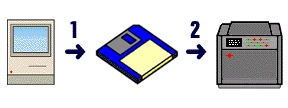 By intervening in this process and capturing the PostScript
commands before they get to the printer's interpreter (even if you don't have such a printer) you can create a PostScript
print-to-disk file. Another way to look at this process is to think of your disk as a printer. What you are actually doing is printing
the document to disk rather than a printer.
By intervening in this process and capturing the PostScript
commands before they get to the printer's interpreter (even if you don't have such a printer) you can create a PostScript
print-to-disk file. Another way to look at this process is to think of your disk as a printer. What you are actually doing is printing
the document to disk rather than a printer.
By creating a PostScript print-to-disk file you are simply creating an
intermediate step in the printing process, effectively interrupting the printing operation. You print your document to disk (1)
and we take that disk and continue the printing process, sending the raw PostScript code to our imagesetters instead (2).
By using a PostScript print-to-disk file you insure that what your printer prints is exactly what our imagesetters print, just better!
PostScript and Your Operating System
Macintosh If you are using a Macintosh and your software does not have a PostScript print-to-disk option you will most likely
need to use the System-based print-to-disk facility. With this method you can create valid PostScript files from your program's print
dialog box, using a current LaserWriter® print driver. In most cases simply choose PostScript File in the print dialog box at
the Destination option. Then press the Save button and you will be presented with a file dialog box asking you to name
the file. A dialog stating Creating a PostScript File will be displayed.
Windows If you are using Windows and you are creating output from a program other than PageMaker or XPress we recommend that you consult your software instruction manual. In addition review our Specific Instructions/Windows Issues section (see menu on left). In general, though, PostScript files can usually be generated in this environment by selecting a PostScript printer as the target printer, attaching a disk file as the printer, and "printing" the file to disk.
Important Considerations There are some things to keep in mind when creating PostScript files. First,
they can become quite large, accordingly, you should save your file in smaller increments so as to facilitate our output devices.
Secondly, most programs require the selection of printer description. When you create your PostScript file for us it is vital that you
choose a printer file that matches the imagesetter used for final output. These drivers and description files are available online in
our Printer Drivers section..
Finally, since we are dealing with raw PostScript code, it is virtually impossible to make significant changes to the document.
Therefore, it is important for you to print and intercept your file exactly as you want it output to our imagesetters. It is crucial
that you make these settings yourself, such as line screen, page size and orientation, crop marks, etc. There is one exception:
with film DO NOT set negative/wrong reading - keep the file set as positive/right reading.
Your software instructions should be able to describe the correct settings for imagesetter output. If you still have questions feel free to give us a call and we will be glad to help!
Copyright © 1994 Marrakech Inc. All rights reserved.
Revised: April 24, 2001
